So, here I'm going to share my knowledge that I use to make my desktop beautiful.
1> You should not keep your any of data files on desktop. Whatever data you keep on the desktop is part of explorer.exe which is your system process & it use your memory of RAM. Which is one of causes that it makes your system start-up slow. Removing data will make your desktop neat & clean.
2> There are many ways to organize your desktop that it look cool & beautiful. Here I'm sharing two ways. I made two levels according to knowledge of users.
-> Level-1 for people who are not very involved in computing.
-> Level-2 for Expert Users.
Level-1
-> Wallpaper is like flooring of your home or office. Download some cool wallpapers from my favorite websites. (Vlad Studio, wallpapers.org)
-> After wallpaper its time for thinking about Icons. ICONS on the Desktop like furniture on the flooring.
-> How to set Icons on the desktop
- In every wallpaper you'll find some blank space where you should keep your Icons.
- Now view this wallpaper where you'll find Fish & Icons coming on it, which is not looking good.
Pic1
- Now look at this pic, icons in the no graphic area helping to look desktop beautiful & even we can view them clearly.
Pic2
- Try enabling Task Bar auto-hide feature. Whenever you will need task bar just take your cursor near him and it'll appear for you.
-Now look desktop without takskbar
Pic3
-> To enable Task Bar's auto-hide feature
-Right Click on Task Bar -> Properties -> Check Box behind "Auto-hide the taskbar"
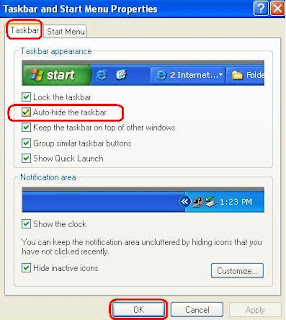
PIC4
-.-.-.-.-.-.-.-.-.-.-.-.-.-.-.-.-.-.-.-.-.-.-.-.-.-.-.-.-.-.-.-.-.-.-.-.-.-.-
Level2
-> As a expert user you can manage your computer without having icons on the desktop. Which will help you desktop to look more beautiful.
-> To hide all icons from desktop Right click on desktop -> Arrange Icons By -> unchecke Show Desktop Icons
-> after setting best wallpaper, we are going to set animated icons on the desktop using freeware.
-> Downlaod Rocketdoc software for animated Icons. (6.20MB)
-> After installling Rockdoc, your desktop will look like this
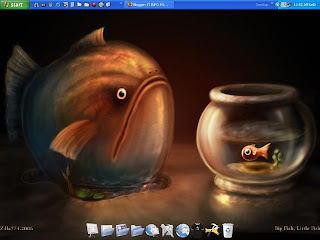
-> Right click on the Rockdoc toolbar & select Auto-hide feature. (for those who don't like to keep anything on the desktop)
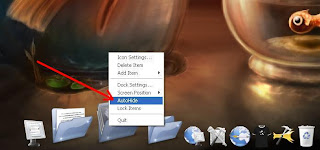
->If you want to change position of the Rockdock
- Right click on Rockdoc toolbar
- Select Dock Settings....
- Select position from the left bar of window
- In Screen Position drop down menu, select position you want to set
No comments:
Post a Comment