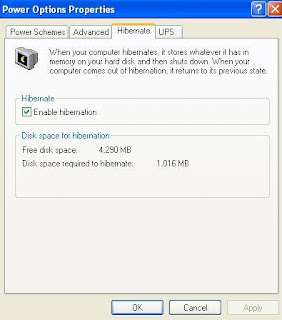DOWNLOAD GOOD UTILITIES
http://www.computerhope.com/download/winxp.htm
YOUR IP ADDRESS & LOCATION
Wednesday, February 25, 2009
Downlaod IceSword
IceSword has a Windows Explorer-like interface but displays hidden processes and resources that Windows Explorer would never show. It isn't a "click-here-to-delete-rootkits" product but a sophisticated discovery tool that can protect against sinister rootkits if used before they infect a machine.
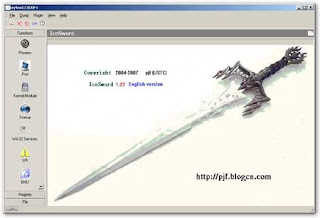
DOWNLAOD
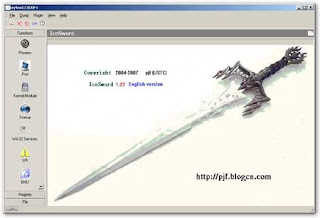
DOWNLAOD
Sunday, February 8, 2009
Give Cool Looks to Your Desktop
We can say Desktop of your computer is your own digital home or workplace. Where you live, you work, you enjoy. As we always keep our home & workplace neat and clean, we should keep our Desktop clean & beautiful. Desktop is thing which you always see before starting your work at your work places. If your Desktop is beautiful then there is no doubt that you'll do well in your work with peaceful mind.
So, here I'm going to share my knowledge that I use to make my desktop beautiful.
1> You should not keep your any of data files on desktop. Whatever data you keep on the desktop is part of explorer.exe which is your system process & it use your memory of RAM. Which is one of causes that it makes your system start-up slow. Removing data will make your desktop neat & clean.
2> There are many ways to organize your desktop that it look cool & beautiful. Here I'm sharing two ways. I made two levels according to knowledge of users.
-> Level-1 for people who are not very involved in computing.
-> Level-2 for Expert Users.
Level-1
-> Wallpaper is like flooring of your home or office. Download some cool wallpapers from my favorite websites. (Vlad Studio, wallpapers.org)
-> After wallpaper its time for thinking about Icons. ICONS on the Desktop like furniture on the flooring.
-> How to set Icons on the desktop
- In every wallpaper you'll find some blank space where you should keep your Icons.
- Now view this wallpaper where you'll find Fish & Icons coming on it, which is not looking good.

Pic1
- Now look at this pic, icons in the no graphic area helping to look desktop beautiful & even we can view them clearly.
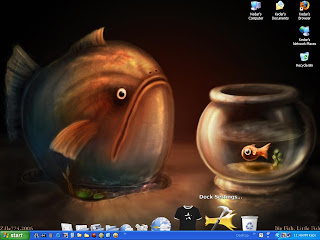
Pic2
- Try enabling Task Bar auto-hide feature. Whenever you will need task bar just take your cursor near him and it'll appear for you.
-Now look desktop without takskbar
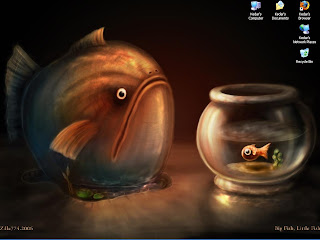
Pic3
-> To enable Task Bar's auto-hide feature
-Right Click on Task Bar -> Properties -> Check Box behind "Auto-hide the taskbar"
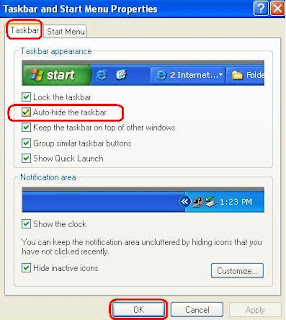
PIC4
-.-.-.-.-.-.-.-.-.-.-.-.-.-.-.-.-.-.-.-.-.-.-.-.-.-.-.-.-.-.-.-.-.-.-.-.-.-.-
Level2
-> As a expert user you can manage your computer without having icons on the desktop. Which will help you desktop to look more beautiful.
-> To hide all icons from desktop Right click on desktop -> Arrange Icons By -> unchecke Show Desktop Icons
-> after setting best wallpaper, we are going to set animated icons on the desktop using freeware.
-> Downlaod Rocketdoc software for animated Icons. (6.20MB)
-> After installling Rockdoc, your desktop will look like this
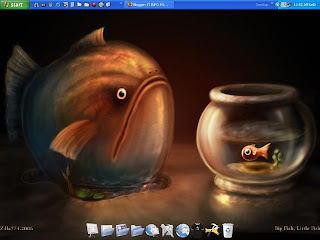
-> Right click on the Rockdoc toolbar & select Auto-hide feature. (for those who don't like to keep anything on the desktop)
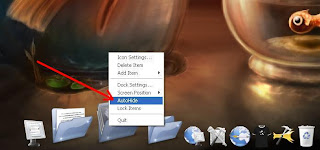
->If you want to change position of the Rockdock
So, here I'm going to share my knowledge that I use to make my desktop beautiful.
1> You should not keep your any of data files on desktop. Whatever data you keep on the desktop is part of explorer.exe which is your system process & it use your memory of RAM. Which is one of causes that it makes your system start-up slow. Removing data will make your desktop neat & clean.
2> There are many ways to organize your desktop that it look cool & beautiful. Here I'm sharing two ways. I made two levels according to knowledge of users.
-> Level-1 for people who are not very involved in computing.
-> Level-2 for Expert Users.
Level-1
-> Wallpaper is like flooring of your home or office. Download some cool wallpapers from my favorite websites. (Vlad Studio, wallpapers.org)
-> After wallpaper its time for thinking about Icons. ICONS on the Desktop like furniture on the flooring.
-> How to set Icons on the desktop
- In every wallpaper you'll find some blank space where you should keep your Icons.
- Now view this wallpaper where you'll find Fish & Icons coming on it, which is not looking good.
Pic1
- Now look at this pic, icons in the no graphic area helping to look desktop beautiful & even we can view them clearly.
Pic2
- Try enabling Task Bar auto-hide feature. Whenever you will need task bar just take your cursor near him and it'll appear for you.
-Now look desktop without takskbar
Pic3
-> To enable Task Bar's auto-hide feature
-Right Click on Task Bar -> Properties -> Check Box behind "Auto-hide the taskbar"
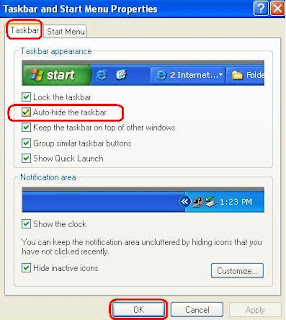
PIC4
-.-.-.-.-.-.-.-.-.-.-.-.-.-.-.-.-.-.-.-.-.-.-.-.-.-.-.-.-.-.-.-.-.-.-.-.-.-.-
Level2
-> As a expert user you can manage your computer without having icons on the desktop. Which will help you desktop to look more beautiful.
-> To hide all icons from desktop Right click on desktop -> Arrange Icons By -> unchecke Show Desktop Icons
-> after setting best wallpaper, we are going to set animated icons on the desktop using freeware.
-> Downlaod Rocketdoc software for animated Icons. (6.20MB)
-> After installling Rockdoc, your desktop will look like this
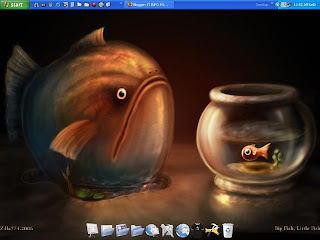
-> Right click on the Rockdoc toolbar & select Auto-hide feature. (for those who don't like to keep anything on the desktop)
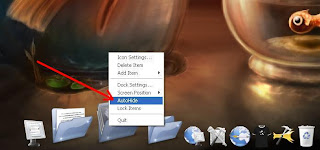
->If you want to change position of the Rockdock
- Right click on Rockdoc toolbar
- Select Dock Settings....
- Select position from the left bar of window
- In Screen Position drop down menu, select position you want to set
Saturday, February 7, 2009
What Is My IP Configuration
Basic Info For Non-tech People
IP = Internet Protocol
Subnet Mask = Wikipedia.org, tech-faq.com
Default Getaway = the server or router from where you get internet connection.
DNS(Domain Name System) Servers = is a server who provides Internet link to your getaway.(local server or router). Wikipedia.org
InterNet = International Network
-.-.-.-.-.-.-.-.-.-.-.-.-.-.-.-.-.-.-.-.-.-.-.-.-.-.-.-.-.-.-.-.-
*** To view IP configuration of your computer
In Windows Operating System(Dos-Win95-98-ME-2000-xp-2003-Vista)
Go to Start -> Run -> Type CMD -> Enter -> give command "ipconfig/all"
In Linux Operating System (Suse-Redhat-Ubuntu-Mandriva-Fedora......)
-> As you have 7 terminals in the Linux OS, 1 to 6 teminals are in CLI(Command-Line Interface) & 7th is GUI(Graphical User Interface) Mode
-> After login into the GUI Mode which is 7th Terminal to open CLI terminals press " Ctrl + Alt + F1 or F2/F3/F4/F5/F6" or to go back in GUI Ctrl + Alt + F7.
-> Open any CLI Terminal
->Login with Root
-> Give Command "ifconfig"
[ifconfig = interface address & family parameters addresses]
-.-.-.-.-.-.-.-.-.-.-.-.-.-.-.-.-.-.-.-.-.-.-.-.-.-.-.-.-.-.-.-.-
Public IP/Live IP = Every Computer which connects to the Internet got/has temporary or fixed that is Static IP. Which can be pingable/accessible from any part of world through internet.
-> To View your Public IP open webpage http://itinfo4u.co.nr/
->Find at given place in the page
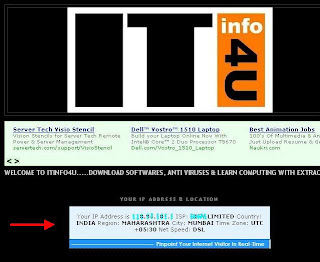
IP = Internet Protocol
Subnet Mask = Wikipedia.org, tech-faq.com
Default Getaway = the server or router from where you get internet connection.
DNS(Domain Name System) Servers = is a server who provides Internet link to your getaway.(local server or router). Wikipedia.org
InterNet = International Network
-.-.-.-.-.-.-.-.-.-.-.-.-.-.-.-.-.-.-.-.-.-.-.-.-.-.-.-.-.-.-.-.-
*** To view IP configuration of your computer
In Windows Operating System(Dos-Win95-98-ME-2000-xp-2003-Vista)
Go to Start -> Run -> Type CMD -> Enter -> give command "ipconfig
In Linux Operating System (Suse-Redhat-Ubuntu-Mandriva-Fedora......)
-> As you have 7 terminals in the Linux OS, 1 to 6 teminals are in CLI(Command-Line Interface) & 7th is GUI(Graphical User Interface) Mode
-> After login into the GUI Mode which is 7th Terminal to open CLI terminals press " Ctrl + Alt + F1 or F2/F3/F4/F5/F6" or to go back in GUI Ctrl + Alt + F7.
-> Open any CLI Terminal
->Login with Root
-> Give Command "ifconfig"
[ifconfig = interface address & family parameters addresses]
-.-.-.-.-.-.-.-.-.-.-.-.-.-.-.-.-.-.-.-.-.-.-.-.-.-.-.-.-.-.-.-.-
Public IP/Live IP = Every Computer which connects to the Internet got/has temporary or fixed that is Static IP. Which can be pingable/accessible from any part of world through internet.
-> To View your Public IP open webpage http://itinfo4u.co.nr/
->Find at given place in the page
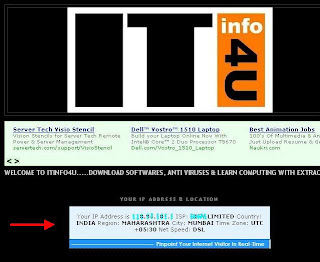
Thursday, February 5, 2009
Microsoft Narrator
MS Narrator is good way to listen step by step what you are working on computer. Narrator is service which reads and you can hear what you are doing on computer. Microsoft Narrator is nothing but a Screen Reader.
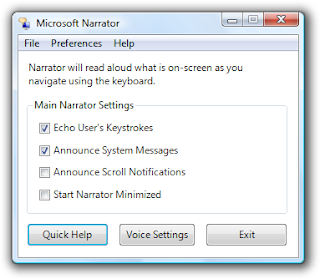
Path to Start Narrator :
Start -> Programs/All Programs -> Accessories -> Accessibility -> Narrator
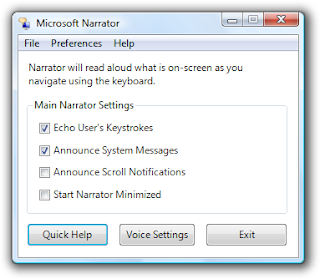
Path to Start Narrator :
Start -> Programs/All Programs -> Accessories -> Accessibility -> Narrator
Wednesday, February 4, 2009
How to Enable Hibernate Opetion In Windows XP?
Enabling Hibernate Option:
- Start -> Run -> Control -> User Accounts ->click on Change the Way User Log On or Off -> unckeck both "Use the welcome Screen" & "Use fast User Switching" -> Apply Options.
- Come back to the Control Panel then open power Options -> Hibernate tab -> check Enable hibernate support box -> Apply
Good News
Dear Viewers
From today onwards I am going to update this blog everyday. So, keep visiting blog everyday.
Thank You
Kedar
From today onwards I am going to update this blog everyday. So, keep visiting blog everyday.
Thank You
Kedar
Subscribe to:
Posts (Atom)