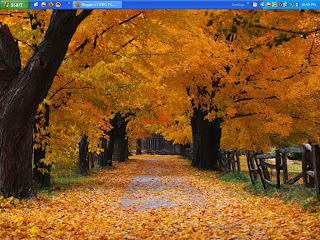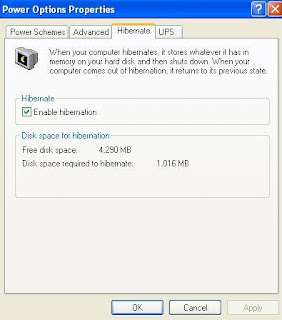- Log on to your Google Gmail account.
- In the left column, click Contacts.
- On the right side of your screen, above the message count, click Export.
- Click Outlook CSV (for import into Outlook clients).
- Click Export Contacts.
- When prompted to download the export file, click Save.
- Choose a location on your computer to temporarily save the file. The default file name is gmail-to-outlook.csv.
Note You can delete this file after your contacts are imported into Outlook.
- Click Save.
- In Outlook, on the File menu, click Import and Export.
- Click Import from another program or file, and then click Next.
- Click Comma Separated Values (DOS), and then click Next.
- In the Import a File box, browse to find the file you downloaded in step 8, and then double-click the file.
- Click one of the following:
- Replace duplicates with items imported
- Allow duplicates to be created
- Do not import duplicate items
- Click Next.
- In the folder list, click the Contacts folder where you want the imported contact information to go, and then click Next.
- To add or remove fields to determine the way the contact information is saved in the new imported file, click Map Custom Fields.
Note The Map Custom Fields button in the Import a File dialog box might not be available when you try to import data from another program or file. In the The following actions will be performed box, select the Import check box, and then the Map Custom Fields button is available.
YOUR IP ADDRESS & LOCATION
Wednesday, December 16, 2009
Import your contacts from Gmail to Outlook
Tuesday, December 15, 2009
Disable Sending Error Report Feature of Windows XP
2> Click on Preformance and Maintenance.
3> Click on System.
4> Then click on the Advanced tab
5> Click on the error reporting button on the bottom of the windows.
6> Select Disable error reporting.
7> Click OK
8> Click OK
Sunday, September 6, 2009
Rotate Your CRT Monitor Screen Using Keyboard
Thursday, June 4, 2009
Free Allway Sync™ Software Downlaod
| What is Allway Sync™? | |
| Allway Sync is free file and folder synchronization software for Windows. Allway Sync uses innovative synchronization algorithms to synchronize your data between desktop PCs, laptops, USB drives and more. Allway Sync combines bulletproof reliability with an extremely easy-to-use interface. | |
Sunday, May 31, 2009
Sync MS Outlook Calendar With Google Calendar
- Make sure you're using a supported operating system and Outlook version.
- Download Google Calendar Sync (version 0.9.3.5) at http://dl.google.com/googlecalendarsync/GoogleCalendarSync_Installer.exe
- Once a dialog box appears, click Save File. The downloaded file should open automatically. If it doesn't, manually open it from your browser's download window.
- Click OK to confirm that you're aware this is an executable file.
- Read through the Google Calendar Sync Terms of Service, and click I Agree.
- Follow through the Installation Options and click Install to finish the set-up process.
Once Google Calendar Sync is installed on your computer, the Google Calendar Sync Settings window will appear:
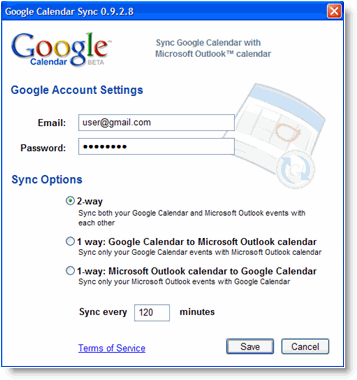
In the Settings window, enter your email address and password and select the Sync Option you prefer. Read about each Sync Option.
You'll also be able to set the time interval for syncing to occur. Please keep in mind that 10 minutes is the minimum time interval allowed.
After the initial set-up, you can access the Google Calendar Sync Settings window again by double-clicking the calendar icon in your Windows System Tray.
Icon Status
To access the Google Calendar Sync Settings window, just right-click the calendar icon in your Windows System Tray and select Options.
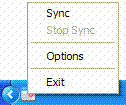
When your events are actively syncing between Google Calendar and Microsoft Outlook Calendar, you'll see arrows in the Google Calendar Sync icon:

When events aren't actively syncing, your calendar icon will look like this:

This info copied from:
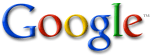
Saturday, May 23, 2009
Commands for Opening Programs Using Run
Administrative Tools : control admintools
Automatic Updates : wuaucpl.cpl sq
Calculator : calc
Computer Management : compmgmt.msc
Device Manager : devmgmt.msc
Disk Cleanup Utility : cleanmgr
Display Properties : control desktop
Driver Verifier Utility : verifier
Wordpad : write
Click here for More
Thursday, May 7, 2009
TEAM VIEWER - Free Secured Remote Desktop
Team Viewer is remote desktop software which helps you to access any computer in the world which is connected to the internet. Its free for personal use with security enable features.
Download
Have a look video to know configuration & use.
Monday, April 20, 2009
Bluetooth Laser Virtual Keyboard
This tiny device laser-projects a keyboard on any flat surface...
Click Here For More Information about this gadget....Really Interesting

Monday, April 13, 2009
Sunday, March 1, 2009
Virus Search Engines
I am posting some links here which are SEARCH ENGINES to find viruses and there info.
It will help you to learn detected virus in your computer or network are what they build for. where they normally attacks. what they do normally in your system?
McAfee Threat Center
http://vil.nai.com/vil/default.aspx
Symantec Virus Search
http://searchg.symantec.com/search?site=symc_en_US&client=symc_en_US&output=xml_no_dtd&proxystylesheet=symc_en_US&proxycustom=%3CHOME/%3E
Trend Micro - Virus Encyclopedia Search
http://www.trendmicro.com/vinfo/virusencyclo/
AVG Virus Encyclopedia
http://www.avg.com/virbase
F-Secure Virus Description Database
http://www.f-secure.com/v-descs/
AVIRA Virus Search
http://www.avira.com/en/threats/
Enjoy!!
Wednesday, February 25, 2009
Downlaod IceSword
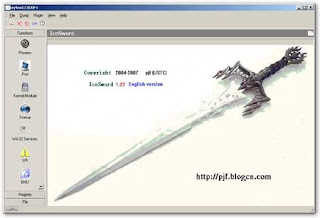
DOWNLAOD
Sunday, February 8, 2009
Give Cool Looks to Your Desktop
So, here I'm going to share my knowledge that I use to make my desktop beautiful.
1> You should not keep your any of data files on desktop. Whatever data you keep on the desktop is part of explorer.exe which is your system process & it use your memory of RAM. Which is one of causes that it makes your system start-up slow. Removing data will make your desktop neat & clean.
2> There are many ways to organize your desktop that it look cool & beautiful. Here I'm sharing two ways. I made two levels according to knowledge of users.
-> Level-1 for people who are not very involved in computing.
-> Level-2 for Expert Users.
Level-1
-> Wallpaper is like flooring of your home or office. Download some cool wallpapers from my favorite websites. (Vlad Studio, wallpapers.org)
-> After wallpaper its time for thinking about Icons. ICONS on the Desktop like furniture on the flooring.
-> How to set Icons on the desktop
- In every wallpaper you'll find some blank space where you should keep your Icons.
- Now view this wallpaper where you'll find Fish & Icons coming on it, which is not looking good.
Pic1
- Now look at this pic, icons in the no graphic area helping to look desktop beautiful & even we can view them clearly.
Pic2
- Try enabling Task Bar auto-hide feature. Whenever you will need task bar just take your cursor near him and it'll appear for you.
-Now look desktop without takskbar
Pic3
-> To enable Task Bar's auto-hide feature
-Right Click on Task Bar -> Properties -> Check Box behind "Auto-hide the taskbar"
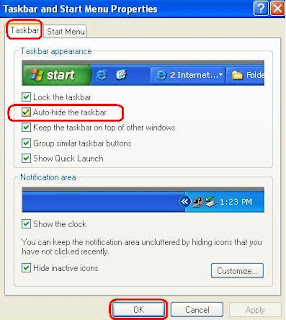
PIC4
-.-.-.-.-.-.-.-.-.-.-.-.-.-.-.-.-.-.-.-.-.-.-.-.-.-.-.-.-.-.-.-.-.-.-.-.-.-.-
Level2
-> As a expert user you can manage your computer without having icons on the desktop. Which will help you desktop to look more beautiful.
-> To hide all icons from desktop Right click on desktop -> Arrange Icons By -> unchecke Show Desktop Icons
-> after setting best wallpaper, we are going to set animated icons on the desktop using freeware.
-> Downlaod Rocketdoc software for animated Icons. (6.20MB)
-> After installling Rockdoc, your desktop will look like this
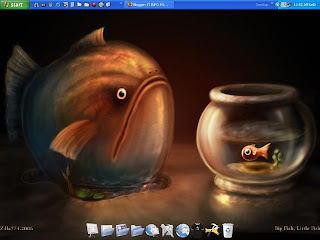
-> Right click on the Rockdoc toolbar & select Auto-hide feature. (for those who don't like to keep anything on the desktop)
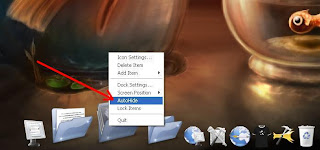
->If you want to change position of the Rockdock
- Right click on Rockdoc toolbar
- Select Dock Settings....
- Select position from the left bar of window
- In Screen Position drop down menu, select position you want to set
Saturday, February 7, 2009
What Is My IP Configuration
IP = Internet Protocol
Subnet Mask = Wikipedia.org, tech-faq.com
Default Getaway = the server or router from where you get internet connection.
DNS(Domain Name System) Servers = is a server who provides Internet link to your getaway.(local server or router). Wikipedia.org
InterNet = International Network
-.-.-.-.-.-.-.-.-.-.-.-.-.-.-.-.-.-.-.-.-.-.-.-.-.-.-.-.-.-.-.-.-
*** To view IP configuration of your computer
In Windows Operating System(Dos-Win95-98-ME-2000-xp-2003-Vista)
Go to Start -> Run -> Type CMD -> Enter -> give command "ipconfig
In Linux Operating System (Suse-Redhat-Ubuntu-Mandriva-Fedora......)
-> As you have 7 terminals in the Linux OS, 1 to 6 teminals are in CLI(Command-Line Interface) & 7th is GUI(Graphical User Interface) Mode
-> After login into the GUI Mode which is 7th Terminal to open CLI terminals press " Ctrl + Alt + F1 or F2/F3/F4/F5/F6" or to go back in GUI Ctrl + Alt + F7.
-> Open any CLI Terminal
->Login with Root
-> Give Command "ifconfig"
[ifconfig = interface address & family parameters addresses]
-.-.-.-.-.-.-.-.-.-.-.-.-.-.-.-.-.-.-.-.-.-.-.-.-.-.-.-.-.-.-.-.-
Public IP/Live IP = Every Computer which connects to the Internet got/has temporary or fixed that is Static IP. Which can be pingable/accessible from any part of world through internet.
-> To View your Public IP open webpage http://itinfo4u.co.nr/
->Find at given place in the page
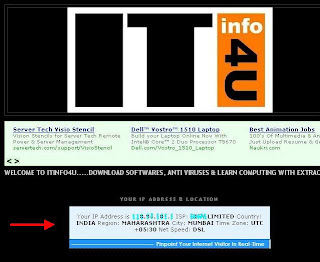
Thursday, February 5, 2009
Microsoft Narrator
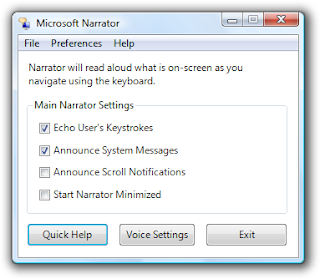
Path to Start Narrator :
Start -> Programs/All Programs -> Accessories -> Accessibility -> Narrator
Wednesday, February 4, 2009
How to Enable Hibernate Opetion In Windows XP?
- Start -> Run -> Control -> User Accounts ->click on Change the Way User Log On or Off -> unckeck both "Use the welcome Screen" & "Use fast User Switching" -> Apply Options.
- Come back to the Control Panel then open power Options -> Hibernate tab -> check Enable hibernate support box -> Apply
Good News
From today onwards I am going to update this blog everyday. So, keep visiting blog everyday.
Thank You
Kedar